|
Home
Geant4 Basics
Geant4 Tutorials
Wisp GUI
About
Contact
|
Wisp User Manual
Wisp is designed to be as intuitive as possible to use. This short user manual is intended to help you get started as quickly as possible.
After starting Wisp, you need to select your target material, select the particle you want to throw at the target material and select your simulation mode. Once you select your simulation mode, Wisp will prompt you for any additional information that is needed in order to set up the Geant4 simulation of your experiment (particle energy, number of particles to simulate etc.). After you have entered all the required information, Wisp will prompt you to select a file in which to store the simulated data and then commence the simulation. Only the "Full Simulation" mode will generate a 3D-visualization in addition to the text output.
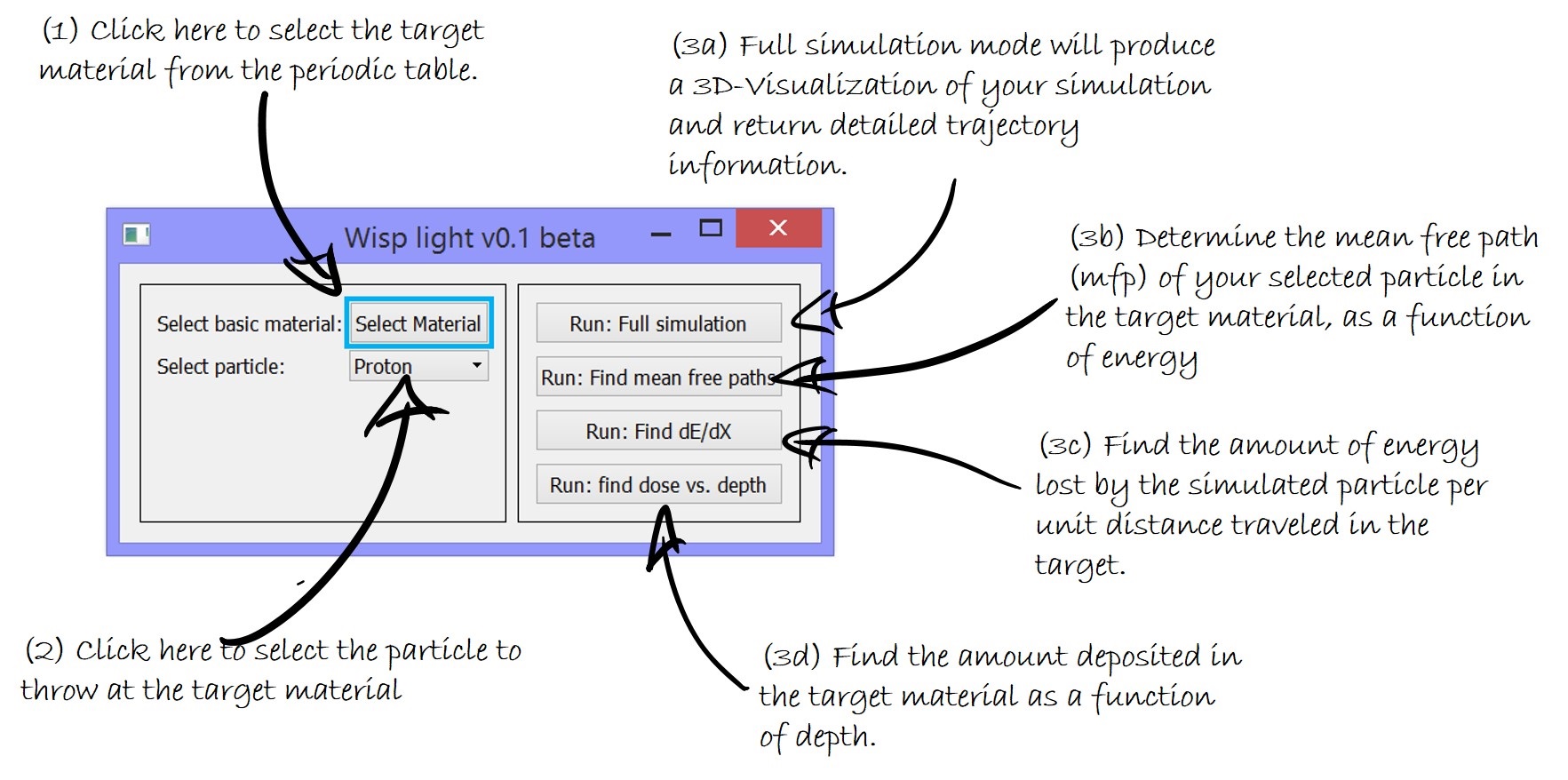
(1) Select Material
Click here to be presented with a periodic system from which to select a material. This will be the material of which
the target is composed at which particles are fired.
(2) Select Particle
Use this drop-down box to select the particle type which will be fired at the target material.
(3a) Full Simulation
After selecting a traget material and a particle type, use this option to start a detailed simulation of your chosen setup. Information about every simulated step will be written to a text file and all simulated trajectories as well as your target will be visualized in full 3D, with your target indicated as a black wire frame and all trajectories color-coded according to the particle charge: red = positive, blue = negative, yellow = neutral.
Once you fill out the dialogue shown below and hit "Run" you will be prompted to select the file to which to save step-by-step data. Every line in this file will correspond to one simulated step of one particle trajectory. Onec you select the file, the simulation will commence.
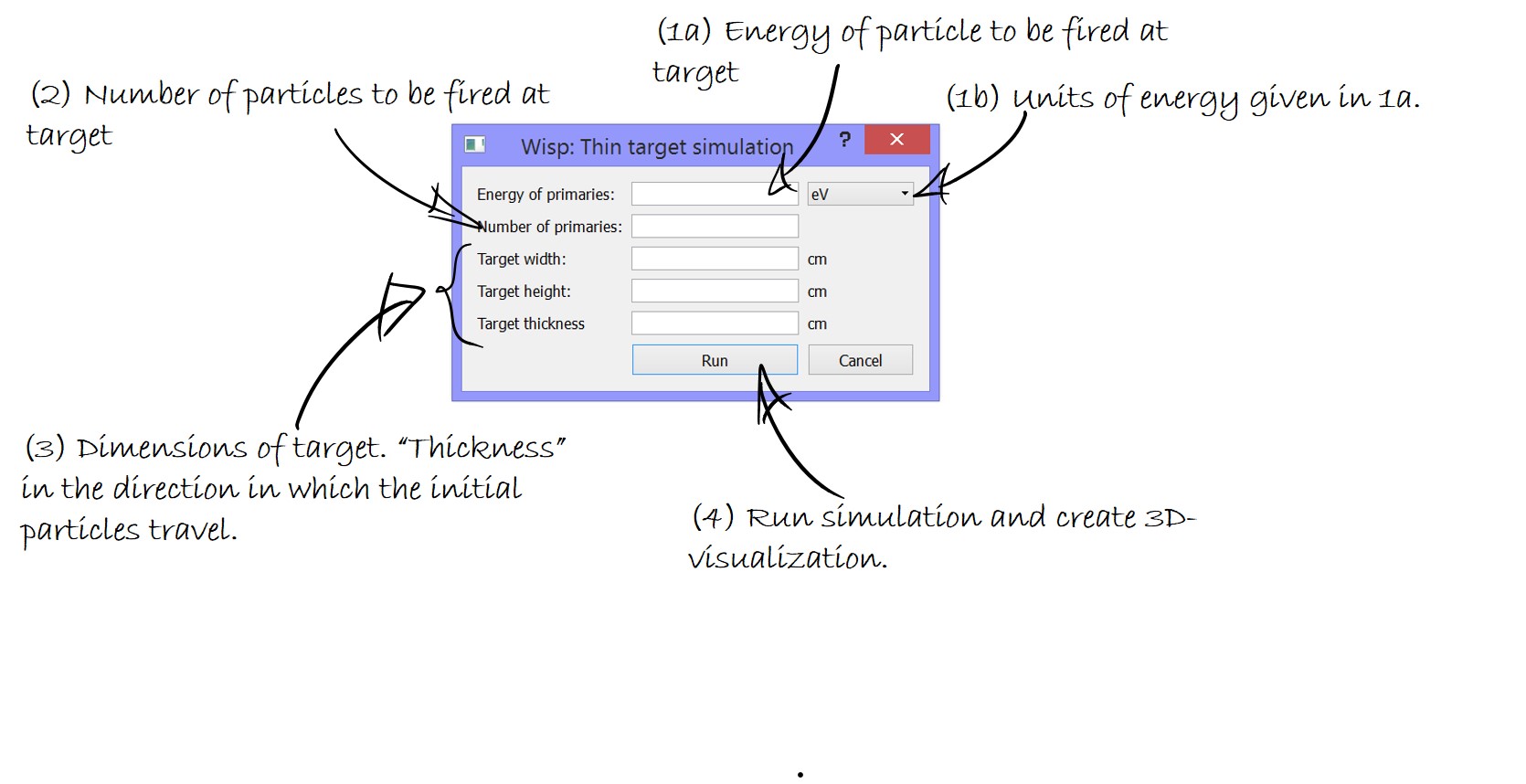
|
| |